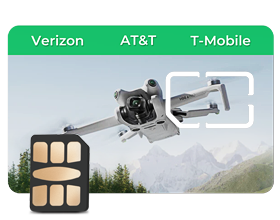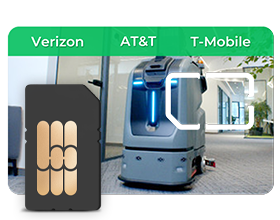How to use SIM card in an iPhone
SIM on Mobile Phone:
Please check the mobile phone is not locked with any service carrier.
Please check the settings of your phone.
• Enable data roaming.
• Please add a new APN and set it to APN Settings:
APN: please enter the corresponding APN of your sim
Username and password do not need to be entered
How to use SIM card in an iPhone:
- Find "cellular"or "Mobile Data" on the Setting;
- Tap on "Cellular Data Network" to access the APN settings.
- Toggle off “Use Carrier Settings”and Enter the required APN information provided:
- Save the settings.
- Enable data roaming.
| ICCID Starting with | Region | APN |
|---|
| 898520xxx | / | mobile |
| 898522xxx | / | mobile.three.com.hk |
| 8988xxx | / |
sl2sfr (preferred: sl2sfr) data641003 |
| 898523xxx | / | wbdata |
| 891030xxx | North America | altanwifi |
| Asia | mobile |
| 893204xxx | U.S. | america.bics |
| Asia | asia.bics |
| Other Regions | bicsapn |
Note: Username and password do not need to be entered
How to Use an eSIM Card on an iPhone
1. Place an Order to Get Your eSIM QR Code
Choose your destination and data plan in the online store or on the EIOTCLUB app. Once you place your order, you will receive an exclusive eSIM QR code.
2. Scan the QR Code
-
Open the camera on the iPhone where you want to install the eSIM and scan the QR code.
-
Alternatively, go to Settings > Mobile Data > Add Data Plan to scan the QR code directly from there.
3. Follow the On-Screen Instructions
Scanning the QR code will start the eSIM installation process. Follow the instructions on your iPhone to set up the eSIM as needed.Tip for iOS 17.4 and Later You can simply press and hold the eSIM QR code you receive, then tap the Add eSIM option displayed at the bottom of the menu.
4.Set APN
If your iPhone does not automatically recognize the APN, you may need to set it manually based on your eSIM ICCID:
| ICCID Starting with | Region | APN |
|---|
| 898520xxx | / | mobile |
| 898522xxx | / | mobile.three.com.hk |
| 8988xxx | / |
sl2sfr (preferred: sl2sfr) data641003 |
| 898523xxx | / | wbdata |
| 891030xxx | North America | altanwifi |
| Asia | mobile |
| 893204xxx | U.S. | america.bics |
| Asia | asia.bics |
| Other Regions | bicsapn |
Note: The bicsapn setting for ICCID starting with 893204xxx is available in all regions, so users can select it based on their location.
Username and password do not need to be entered
How to Use an Physical eSIM Card on an iPhone (with EIOTCLUB Card Reader)
1.Insert eSIM Card
Insert your eSIM physical card into your iPhone.
2..Enable Data Roaming
Go to Settings and ensure Data Roaming is enabled.
3..Manage eSIM Profile with EIOTCLUB Card Reader
○ Insert the eSIM physical card into the EIOTCLUB Card Reader and connect it to your PC via USB.
○ Download and Install the EIOTCLUB Card Reader Software on your PC (available at download link.
○ Open the software and click Read to view SIM information.

To add more profiles, click Download.

Select an eSIM profile and click Enable to activate it.

Reinsert the eSIM card into your iPhone.
4.. Troubleshoot Connection Issues
If network connectivity issues persist:
Go to Settings > Cellular > Cellular Data Network.
Enter the following APN settings:
| ICCID Starting with | Region | APN |
|---|
| 898520xxx | / | mobile |
| 898522xxx | / | mobile.three.com.hk |
| 8988xxx | / |
sl2sfr (preferred: sl2sfr) data641003 |
| 898523xxx | / | wbdata |
| 891030xxx | North America | altanwifi |
| Asia | mobile |
| 893204xxx | U.S. | america.bics |
| Asia | asia.bics |
| Other Regions | bicsapn |
Note: Username and password do not need to be entered