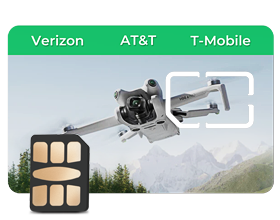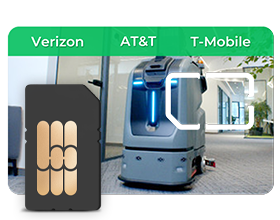Physical eSIM Setup ICCID No.893204…
Android Phone Setup
1.Insert eSIM Card
Insert your eSIM physical card into your Android phone’s SIM card slot (Slot 1)
2.Enable Data Roaming
Ensure Data Roaming is enabled to access the Internet.
3.Manage eSIM Profile via EIOTCLUB App
Step 1:Download the EIOTCLUB App from Google Play.
Step 2: Create an Account and log into the app.
Step 3: An "Aviso" notification will pop up (“An EIOTCLUB physical eSIM card has been detected. Would you like to add it to your SIM Card list? EID: ...”). Tap “OK” to add the eSIM.
Step 4: An eSIM card slot will now be added to your app account.
Step 5: To manage your eSIM:
• Tap Remote to manage your eSIM profile.
• Tap the + icon to add a new eSIM profile. You can scan the QR code of an existing virtual eSIM or purchase a new one from the eSIM Shop. Once purchased, tap Download; after a short wait, the new eSIM will be added to the slot.
• Tap the Enable button next to the eSIM to enable or disable it.
4.Troubleshoot Connection Issues
If you encounter network connection issues, check the APN settings:
Step 1:Go to Settings > Mobile Data Network > Mobile Data > Access Point Names (APNs).
Step 2:Tap the icon in the upper right corner, then tap New APN and enter the APN details:
○ For U.S.: america.bics
○ For Asia: asia.bics
○ For other regions: bicsapn
• (Username and password are not required.)
Note: The bicsapn setting for ICCID starting with 893204xxx is available in all regions, so users can select it based on their location.
Apple iPhone Setup (with EIOTCLUB Card Reader)
Insert eSIM Card
Insert your eSIM physical card into your iPhone.
1.Enable Data Roaming
Go to Settings and ensure Data Roaming is enabled.
2.Manage eSIM Profile with EIOTCLUB Card Reader
○ Insert the eSIM physical card into the EIOTCLUB Card Reader and connect it to your PC via USB.
○ Download and Install the EIOTCLUB Card Reader Software on your PC (available at download link).
○ Open the software and click Read to view SIM information.

To add more profiles, click Download.

Select an eSIM profile and click Enable to activate it.

Reinsert the eSIM card into your iPhone.
3. Troubleshoot Connection Issues
If network connectivity issues persist:
Go to Settings > Cellular > Cellular Data Network.
Enter the following APN settings:
○ For U.S.: america.bics
○ For Asia: asia.bics
○ For other regions: bicsapn
• (Username and password are not required.)
Note: The bicsapn setting for ICCID starting with 893204xxx is available in all regions, so users can select it based on their location.
GL-iNet Router Setup
1.Insert eSIM Card
Insert your eSIM physical card into the compatible GL-iNet router models (Mudi, Spitz, Puli, Collie, etc.).
2.Access the GL.iNet Admin Panel
• Connect to the router Wi-Fi.
• Open a browser and enter 192.168.8.1 in the address bar to access the Admin Panel.
• Ensure your router has the latest firmware.
3.Manage eSIM Profile
• In the Admin Panel, go to Applications > eSIM Manage.
• Alternatively, open the EIOTCLUB App:
○ Download the EIOTCLUB App from Google Play, create an account, and log in.
○ Tap the + icon to add your physical eSIM (enter EID numbers). An eSIM card slot will appear in your account.
○ Tap Remote. If you see "device not online," restart the router and try again.
○ To add a new eSIM profile, tap the + icon. Scan a QR code for an existing virtual eSIM or purchase a new one from the eSIM Shop. Once downloaded, the new eSIM will appear in the slot.
○ Use the Enable button to turn the eSIM on or off.
4.Troubleshoot Connection Issues
• In the Admin Panel, go to Internet. Click Abort on the eSIM profile, then try Auto Setup again or Manual Setup to check the APN:
○ For U.S.: america.bics
○ For Asia: asia.bics
○ For other regions: bicsapn
• (Username and password are not required.)
Note: The bicsapn setting for ICCID starting with 893204xxx is available in all regions, so users can select it based on their location.