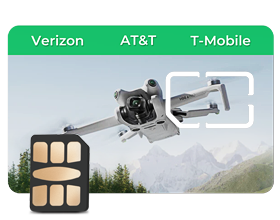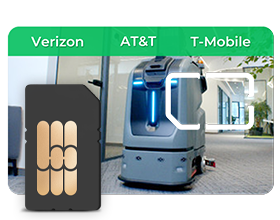USA Double-play SIM V2.0
SIM Number: 893204... Information:
APN: america.bics
Enable Data Roaming
(Username and passworddo not need to be entered)
USA Double-play SIM V2.0 on Mobile Phone:
Please check the mobile phone is not locked with any service carrier. Please check the settings of your phone.
-
Enable data roaming.
-
Please add a new APN and set it to APN Settings:
*APN: america.bics
Username and password do not need to be entered
How to use USA Double-play SIM V2.0 in an Android Phone:
-
Find "Mobile Data Network"on the Setting; press “Mobile Data”;
-
Enable data roaming;
-
Press “Access PointNames(APNS)”; tap the icon in the upper right corner, and then tap “New APN”.
-
APN Settings:
*APN: america.bics
Username and password do not need to be entered
-
Tap “OK”to save the settings
How to USA Double-play SIM V2.0 in an iPhone:
-
Find "cellular"or "Mobile Data" on the Setting;
-
Tap on "Cellular Data Network" to access the APN settings.
-
Toggle off “Use Carrier Settings”and Enter the required APN information provided:
*APN: america.bics
Username and password do not need to be entered
-
Save the settings.
-
Enable data roaming.
USA Double-play SIM V2.0 on Cameras
The SIM card will automatically activate once it is inserted into your camera. Please make sure the SIM card is inserted in the correct direction.
How to use USA Double-play SIM V2.0 in a Reolink Camera:
- The SIM card will automatically activate once it is inserted into your Reolink camera. Please make sure the SIM card is inserted in the correct direction.
- If the sim does not work, please set up APN for your Reolink camera to try again.
- How to Import APN information to Reolink 4G Cameras:
-
Use a card reader to connect the SD card to your computer. Create a txt file named "my_custom_apn" on your computer. Please note the file name my_custom_apn.txt cannot be changed. Or you may contact support to provide you with the txt file format.
-
The file content is as below and leave username and password blank:
-
apn=america.bics
-
Username and password do not need to be entered
-
Upload the "my_custom_apn.txt" to the root directory of your Micro SD card. Please make sure your SD card is 16GB or 32 GB in FAT 32 format.
-
Power off the camera, then install the SD card and power on the camera. Please wait for about 20 seconds and press the reset button with a needle to factory reset the camera.
-
Once reset, you will see the status red led light flash 3 times during the factory reset process.
The camera will update the APN information automatically, then reboot and you will see solid blue led light for 3s after that red solid led will light up, then you will hear"APN setting has been imported successfully. Network connection succeeded" voice if import the APN is successful.
How to use USA Double-play SIM V2.0 in a camera that using UBOX APP:
- The SIM card will automatically activate once it is inserted into your UBOX camera. Please make sure the SIM card is inserted in the correct direction.
- If the sim does not work, please set up APN for your UBOX camera to try again.
- How to set up APN information to UBOX Cameras:
- Tap “add a device”and choose “Setup 4G Device”;
- Tap “Blue light isn't constantly on? Click here”under “NEXT”;
- Select “Setup APN”and scan QR code of your camera;
- Enter the APN setting page:
- Click OK.
USA Double-play SIM V2.0 on Routers
Please set the APN of your router to the corresponding APN of your SIM.
You need to set the APN on the router first to make it match with the sim card, so the sim can work. Please check your router manual about the APN settings. Or please contact the router manufacturer for assistance with APN settings.
Connect to a GL.iNet Router:
-
Insert the sim in the router;
-
Open a web browser (we recommend Chrome, Edge, Safari) and visit the setting web link of your router (please check it on the manual). You will be directed to the initial setup of the web Admin Panel.
-
After the initial setup, you will enter the web Admin Panel of the router.Find the NETWORK setting, and tap “Manual Setup” and change the APN to "america.bics".
-
Save settings. please remove the sim card from the router and then re-insert it to the router again.
Connect to a TP-Link Router
-
Insert the sim in the router;
-
Open a web browser (we recommend Chrome, Edge, Safari) and visit the setting web link of your router (please check it on the manual). You will be directed to the initial setup of the web Admin Panel.
-
After the initial setup, you will enter the web Admin Panel of the router.Go to “Network”→”Advance”, Click “Create Profile”, and enter the APN to "america.bics". Username and password do not need to be entered. Save settings.
-
Enable data roaming.