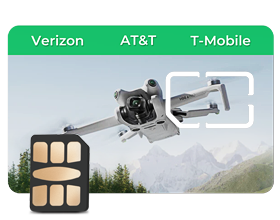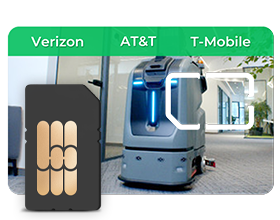Your 4G Security Camera Won't Connect? A 5-Step Troubleshooting Guide

Getting your 4G security camera connected shouldn't be rocket science, but sometimes these devices just won't cooperate. When your security camera with 4G refuses to connect, you're usually dealing with one of three main issues: a SIM card that isn't properly activated, network settings gone wrong, or hardware problems. This straightforward 5-step guide will get your camera back online and keep your property secure.
Step 1: 4G Security Camera SIM Card Setup
Before diving into complex fixes, start with the basics. Your security camera with 4G is only as good as the SIM card powering it.
Choose the Right SIM
Not every SIM card works with your security camera. You need a "data-enabled" SIM card that supports IoT devices. Regular phone SIM cards might work, but they're not optimized for constant data transmission. Look for SIM cards specifically marketed for security cameras – they offer better data rates and more stable connections.
Activate with Carrier
Activating a SIM card for your security camera requires attention to detail. Contact your carrier and explain you're using the SIM for a security device. Many carriers offer special IoT plans that are cheaper and more suitable than regular phone plans. Make sure the carrier knows your device will transmit data 24/7.
Set APN Correctly
Once your SIM is active, configure the APN (Access Point Name) settings. Each carrier has specific APN settings, and using the wrong ones will prevent connection entirely.
Getting the SIM card right is half the battle. If your camera still won't connect after proper activation, the problem lies elsewhere.
Step 2: 4G Security Camera Signal Check
Signal strength can make or break your security camera's performance. Even with perfect SIM activation, a weak signal causes constant disconnections.
Test Signal Strength
Most 4G security cameras include a built-in signal indicator that lets you see how strong the connection is. A stronger reading usually means smoother video and fewer disconnects, while a weak signal can cause delays, frozen frames, or even complete drops. You can also check the signal by using your phone in the same spot as the camera to get a rough comparison. If the readings look low, try adjusting placement until the strength feels reliable.
Adjust Antenna Position
Antenna positioning makes a huge difference. Position the camera as high as possible and away from metal objects. Even rotating the camera 90 degrees can improve signal strength significantly.
Boost Weak Signals
When signal strength isn't enough, consider signal boosters or cellular repeaters. These amplify weak signals but require some existing signal to work with.
Signal issues are location-dependent, so don't give up if your first spot doesn't work. Moving the camera just a few feet can transform connection problems.
Step 3: 4G Security Camera Network Settings
Network configuration is where many installations go wrong. Your security camera needs specific settings to communicate properly.
Correct APN Settings
The APN (Access Point Name) determines whether your 4G security camera can connect to the internet. If it’s set incorrectly, it’s like writing down the wrong address—your camera won’t be able to find the network at all. Each carrier has its own APN parameters, and you must enter the correct ones into your device to establish a stable connection. Below are sample IoT plan ranges from major carriers, showing differences in cost, data, and activation times:
| Carrier | IoT Plan Cost | Data Allowance | Activation Time |
| Verizon | $10–30/month | 5–20GB | 1–3 hours |
| AT&T | $15–35/month | 5–25GB | 30 min–2 hours |
| T-Mobile | $10–25/month | 5–15GB | 30 min–1 hour |
When setting up, always use the official APN parameters provided by your carrier rather than default values; otherwise, your camera won’t be able to connect properly.
Pick TCP or UDP
Your camera uses TCP or UDP protocols. TCP is more reliable but slower, while UDP is faster but less reliable. For security cameras, TCP is usually better because you want every frame intact.
Set Port Forwarding
For remote access, you need proper port forwarding. Configure your router to allow external connections to reach your camera. Most cameras use standard ports like 80 or 443.
Network configuration ensures your security camera maintains a stable connection and delivers reliable video feeds.
Step 4: 4G Security Camera Hardware Check
Occasionally, the issue is with the hardware. Physical problems can be finicky and might not present definitive symptoms of failure.
Inspect Cables and SIM
Check the basics:
- All cable connections are snug and secure.
- Look for rusty or broken connectors
- Make sure the SIM card is seated correctly
- Check antenna connections if using external antennas
Verify Power Supply
Your 4G security camera needs a reliable power supply to allow for cellular connectivity. Use a multimeter to verify the correct voltage – most require 5-12V DC. Inadequate power supplies cause intermittent disconnects.
Reset Device if Needed
A factory reset can eliminate persistent connection issues. Press and hold the reset key to restore default settings for 10-30 seconds. Be sure to record your settings before resetting.
Hardware issues aren't always immediately apparent. If all else is okay but the connection is still temperamental, hardware failure could be to blame.
Step 5: 4G Security Camera Remote Access
Getting connected is one thing – having reliable remote access is something else. It determines whether you can actually utilize your security system where you most need it.
Configure Firewall Rules
Your firewall could be blocking camera connections. Configure special rules for your firewall to allow your camera's protocols and ports, but avoid turning off your entire firewall.
Secure Login Settings
Strong passwords should be established, and Two-Factor Authentication should be activated. Weak remote access security is essentially like having an open front door.
Test Access from Different Devices
Test remote access with various locations and devices. Test access from your smartphone outside the home and from work machines. Regular access assures you that everything is set up correctly.
Optimizing remote access ensures your security system provides coverage where you need it most.
FAQs about 4G Security Cameras
Q1: How Much Does It Cost To Run a 4G Security Camera a Month?
A 4G security camera's operating cost is usually between $10 - $30 a month. It varies depending on your carrier, data plan, and usage. The majority of cameras consume 5GB to 20GB of monthly data with standard recording and occasional live monitoring. If you frequently watch live feeds or regularly stream high-definition content or motion-detected clips, your usage surges dramatically. In the first month after installation, data usage is higher because testing is extensive. To be economically viable, consider choosing data plans specifically designed for IoT devices or adjusting your camera's resolution and scheduling.
Q2: May Bad Weather Affect My Security Camera’s 4G Coverage?
Yes. The weather is necessary for performance. Heavy rain, snow, and storms can weaken 4G signals, causing delays or problems. Very hot or freezing weather can stress the battery, lens, and antenna, which may lower video quality or system uptime. The most significant natural danger is lightning, which can harm the camera if it is not grounded correctly. To reduce risks, use weatherproof cases, UV-resistant cables, surge protectors, and sturdy mounting brackets. Regularly checking equipment after bad weather also helps keep it working well.
Q3: What if My Camera Exceeds a Month’s Data Usage?
Suppose your camera is using more data than your plan has available. In that case, most carriers will reduce your speed dramatically, making it difficult to watch live feeds efficiently, or they will turn off your connection until your next billing cycle. In either case, your camera's security feature is non-functional. To prevent shocks, check your monthly data usage through your carrier's app and turn on notifications. Some cameras allow you to reduce video quality or frames per second when you're close to data limits. If you need quality security, consider upgrading to an unlimited IoT or machine-to-machine data plan for consistent coverage with no data limits.
Take Control of Your Security
Don't let connectivity issues render your investment in security useless. These five steps resolve most 4G security camera problems, ranging from SIM activation to network configuration. Begin with basic solutions – accurate Sim activation and signal strength – before addressing complex configurations. Get your security system right? Start with Step 1 today and work through each section one by one. It's peace of mind that relies on functional security cameras – so don't procrastinate making these critical repairs.