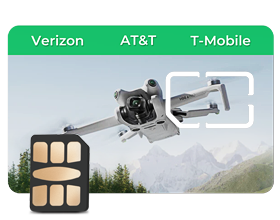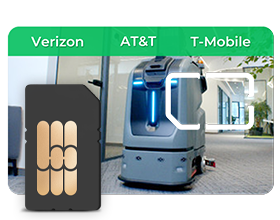Common Issues After Deleting an eSIM and How to Fix Them

Deleting an eSIM can trigger “No Service” and other glitches, but don’t panic—most issues stem from lost carrier settings and are fixable. This guide outlines common problems and step-by-step fixes to get your phone calling, texting, and roaming again fast.
What Are the Most Common Issues After Deleting an eSIM?
Deleting an eSIM can leave you with No Service or endless searching, or show signal bars but block calls/data due to lost carrier configuration. A lingering “ghost profile” may remain in settings, your phone number can disappear, and iMessage/FaceTime may stop working. SMS might turn green or fail, and roaming parameters can be wiped, causing overseas connection issues. Fixes: re-add your carrier eSIM (or rescan the QR), install any carrier settings update, restart the device, or reset network settings.
How Can You Solve These eSIM Deletion Problems?
Fixing issues after you’ve deleted an eSIM usually means you gotta restart your device, tweak some settings, and maybe even reach out to your carrier for help. Here’s how to handle each problem step by step.
Restoring Network Connectivity
Begin with the simplest solution - reboot your device. This is the simplest solution, yet it resolves roughly 60% of network problems after the removal of the eSIM. Completely turn off the phone, wait for 30 seconds, then turn it on.
If this doesn't help, try these procedures:
Step 1: Reset Network Settings:
Go to Settings > General > Reset > Reset Network Settings (iPhone) or Settings > System > Reset > Network Settings Reset (Android)
Step 2: Turn on Airplane Mode:
Turn airplane mode on for 30 seconds, then turn it off.
Step 3: Check for Carrier Settings Updates:
Your phone will also alert you to update carrier settings automatically.
For ongoing connection problems, call your carrier for a new eSIM activation code. Most providers are able to create a new QR code within a few minutes on the phone or using their app.
Clearing Device Configuration Issues
Intrusive ghost eSIM profiles that will not go away need an elaborate solution. Reset network settings as above, but in the event it fails, you may need to reset all settings for the gadget.
Warning: Resetting all settings will reset your WiFi passwords, Bluetooth pairing, and other personalized settings, but will not delete your photos, app data, or personal data.
For iPhone owners who have phone number problems:
- Settings > Phone > My Number and input the phone number by hand
- Settings > Messages > Send & Receive to ensure the number you want to use is selected
- Sign out of iMessage and FaceTime, then sign back in
Fixing Service Functions
Text messaging problems will often get resolved when you troubleshoot your network connection, but occasionally you need to look somewhat deeper. Check out the message center number in the SMS settings on your phone - that's the thing telling the phone where to route the texts.
For iMessage issues on iPhone:
- Deregister the number on apple.com/deregister-imessage in case of a change.
- Reset your Apple ID password if messages still won't activate.
- Contact Apple Support if problems persist after 24 hours.
When you insert a new eSIM from your provider, you will often need to configure international roaming manually, or it will simply update itself.
The solution lies in addressing these problems in an orderly manner instead of attempting after-the-factly quick fixes that could turn out to worsen the situation.
How Do You Properly Delete an eSIM to Avoid Issues?
Prevention beats dealing with problems after they happen. Following the right deletion process significantly reduces your chances of running into issues later.
Pre-Deletion Checklist
Before you delete any eSIM, make sure you have everything you need for a smooth transition:
| Item to Check | Why It Matters |
| Backup activation method | Physical SIM or new eSIM code ready |
| Contact info saved | Don't rely on cloud sync during transition |
| Important settings documented | WiFi passwords, email settings, etc. |
| Carrier account access | May need to contact them for new eSIM |
The Right Way to Delete
Everybody just goes to settings and strikes delete, but that isn't always the neatest thing to do. This is the correct order:
For iPhone users:
- Go to Settings > Cellular
- Select the eSIM you want to remove.
- Select "Remove Cellular Plan"
- Confirm deletion
- Restart your device immediately
For Android users:
- Go to Settings > Network & Internet > Mobile Network
- Select the eSIM profile
- Tap "Erase" or "Delete"
- Restart the device
Always reboot the device right after removal. This will clean up any stored network settings that may lead to issues down the line.
Contact your carrier before deleting it if you plan to use the same eSIM again later. Some carriers limit how many times you can download the same eSIM profile, so deleting it might mean you need to get a completely new one.
By following these precautions, you'll sidestep most of the headaches that emerge after you delete your eSIM.
What Should You Do in Special Situations?
Sometimes you gotta delete an eSIM when things aren't perfect. In these tricky situations, it’s good to plan ahead so you don’t end up without service.
Traveling Abroad
Deleting an eSIM while traveling can leave you completely cut off from communication. Before removing any eSIM during a trip:
- Download offline maps for your destination.
- Store key phone numbers in your contact list, not only calls recently made.
- Take screenshots of important information, like hotel addresses.
- Be prepared with an alternative plan, such as a local SIM card, to install.
If you must delete an eSIM while abroad, do it when you have reliable WiFi access. This gives you internet connectivity to troubleshoot problems or contact your carrier if needed.
Switching Devices
Moving your eSIM to a new phone takes a bit of planning. You can’t just swap an eSIM like you do with a regular SIM card. Instead, you'll need to:
- Receive a new eSIM activation code from the carrier.
- Remove the eSIM from the previous device.
- Activate your new device with the eSIM by using the new activation code.
Certain carriers permit the use of the same eSIM profile on several devices simultaneously for a temporary period, thereby easing the transition. Contact the carrier for the particular policies.
For emergency situations where you need service immediately, keep a physical SIM card as backup. Most carriers can switch your service between eSIM and physical SIM quickly over the phone.
Thinking ahead for these special situations keeps you from being left high and dry without service when you really need it.
3 FAQs about eSIM Deletion Issues
Q1: Why Doesn’t My Physical SIM Work After I Deleted My eSIM?
A: This occurs when your phone settings are unclear on which SIM to activate. Ensure your physical SIM is correctly installed and identified in Settings > Cellular (iPhone) or in Settings > Network (Android). If the phone detects the SIM but has no service, reach out to the carrier to ensure it's activated and have them transfer service over the deactivated eSIM to the physical SIM. You'll want to reset network settings to rid the phone of lingering eSIM configurations that might be conflicting with the physical SIM.
Q2: Can I Get My Plan Back After Accidentally Deleting My eSIM?
A: Once deleted, you can't restore the same eSIM profile, but you shouldn't need a new plan if you're still in your billing cycle. Contact customer service (not store staff) and ask for technical support or retention specialists who have more flexibility. Many carriers provide new activation codes for existing plans at no charge for accidental deletions. If the first rep can't help, ask for a supervisor - some carriers have specific policies for accidental deletions.
Q3: Why won’t iMessage and FaceTime Work After Deleting My eSIM?
A: Your phone number got disconnected from Apple's servers during deletion. Check Settings > Phone > My Number is correct, then verify your number is selected in Settings > Messages > Send & Receive and Settings > FaceTime. If activation still fails, sign out of both services, restart your device, then sign back in. Sometimes you need to wait 24 hours for Apple's servers to recognize your number again.
Take Action to Stay Connected
Don't get surprised by eSIM deletion issues. Save key contacts, record settings, and have a backup connection method ready before deleting an eSIM. If you're already experiencing problems, begin with the basics - restart the device, reset network settings, and contact the carrier. Most issues can be fixed immediately with the appropriate procedures. Keep in mind, all carriers manage the eSIM differently, so phone their technical support when unsure. They handle these problems on a daily basis and are often able to fix your issue in minutes.